Sending Messages to Groups
To send Messages to Groups follow the instructions below:
*Note: before sending Messages to Groups, you will have had to set up a Group and Add Contacts so please refer back to those videos if necessary
SMS Messages (Short Message Service) are limited to 160 characters per text (1 SMS credit per SMS message). SMS are great for sending updates such as “the tennis courts are closed due to rain” or “your tennis racquet is ready for pickup so stop by the pro shop when you get a chance”
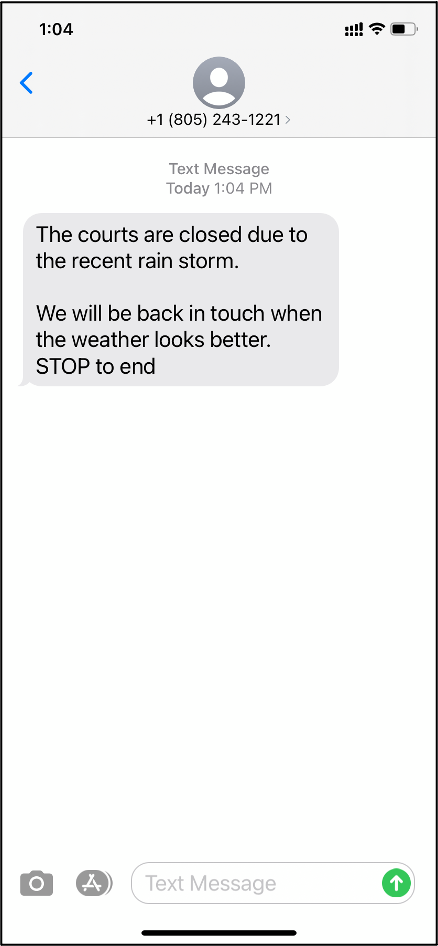
MMS Messages (Multimedia Message Service) include video, pictures, audio clips or GIFS and are limited to 1600 characters per text (2 SMS credits per MMS message). MMS are great for visual marketing updates such as a picture of products on sale or for a restaurant item on special that week.
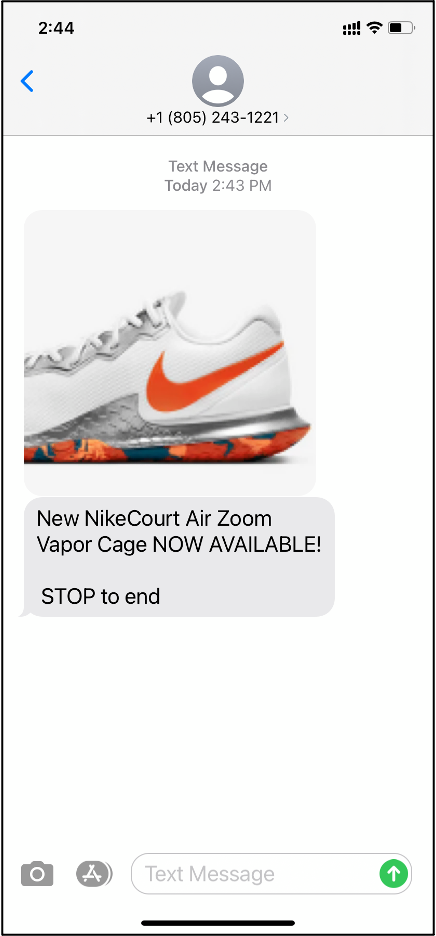
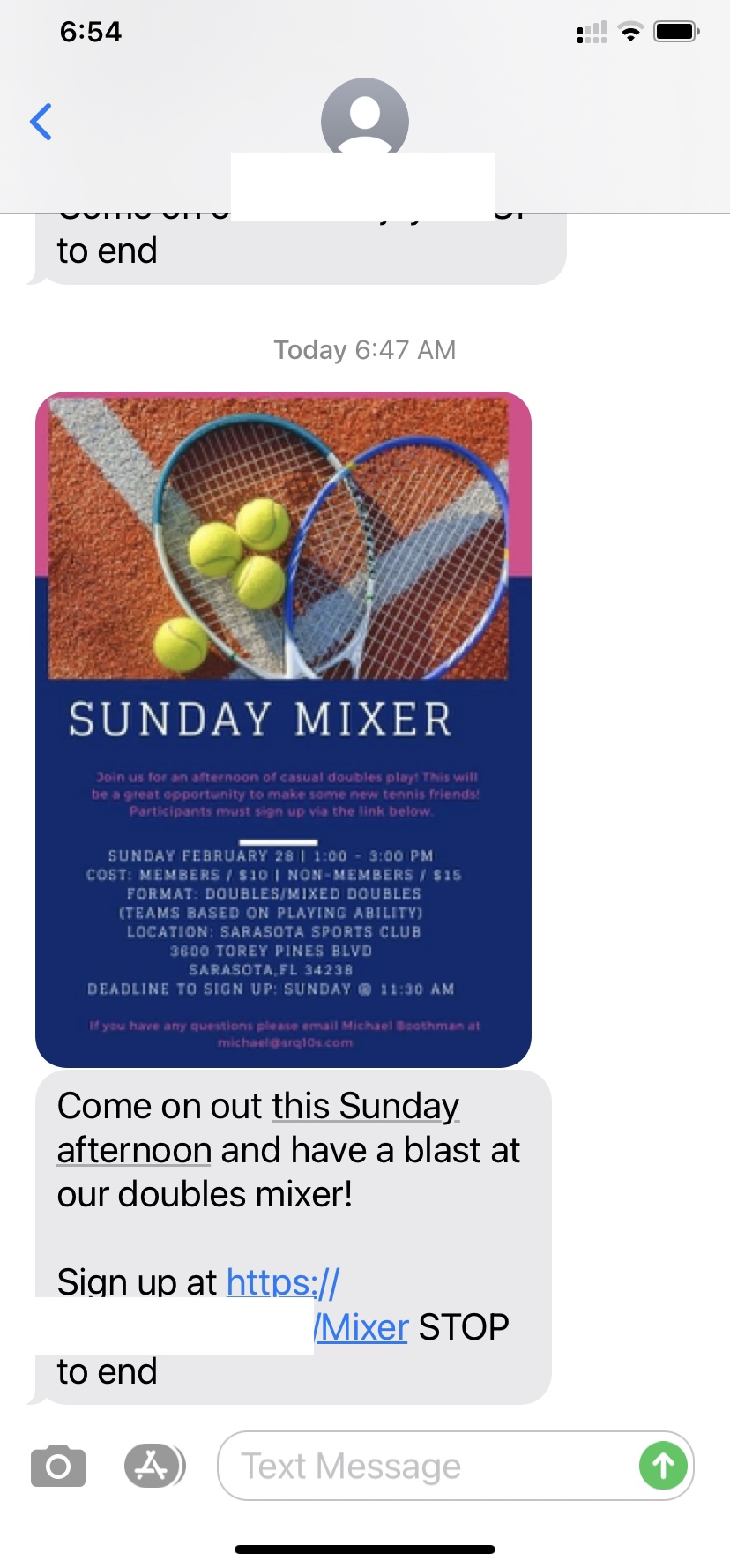
To send Group Messages navigate to Groups
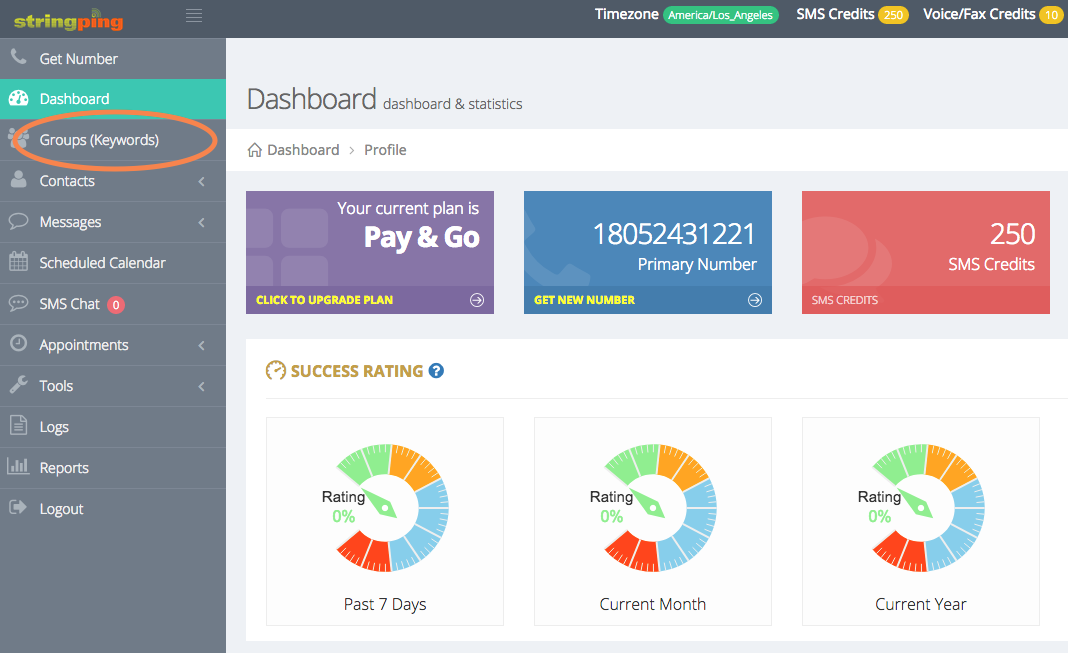
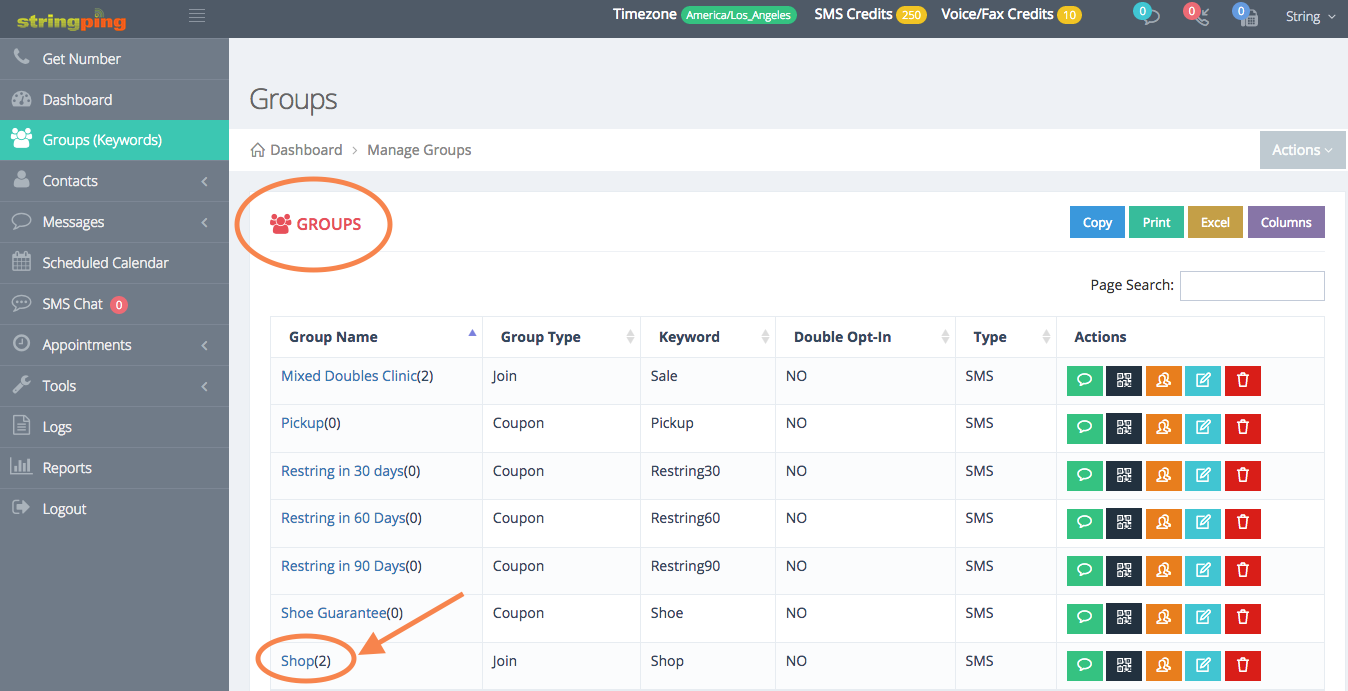
Scroll to the right of the Group and click on the Message icon 
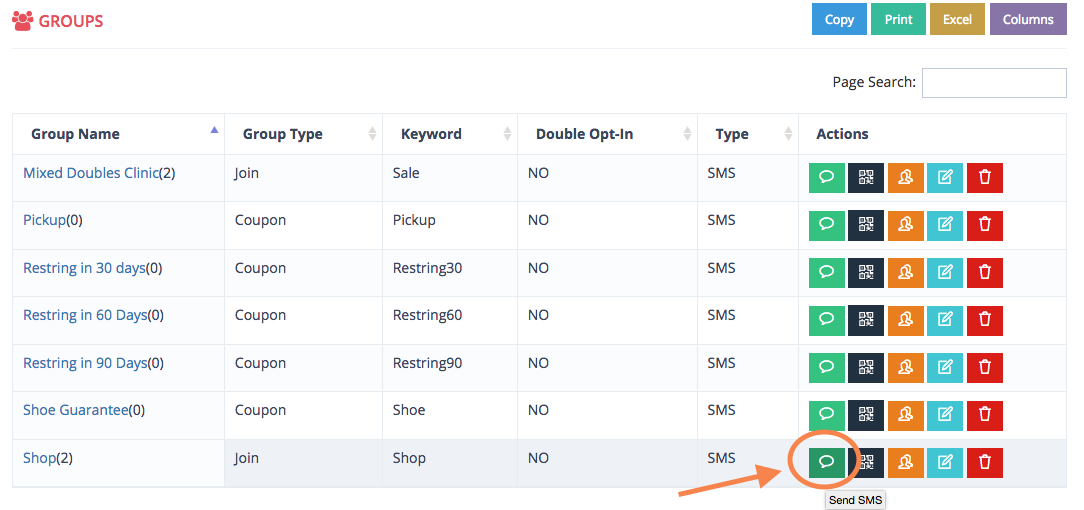
The Send Messages page appears
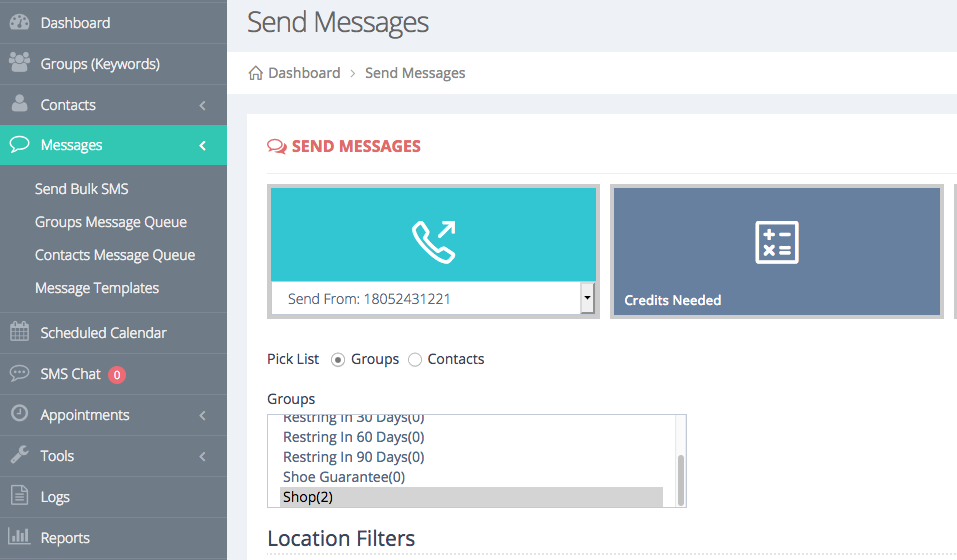
OR
another way to arrive at Send Messages
Navigate to Messages < Send Bulk SMS 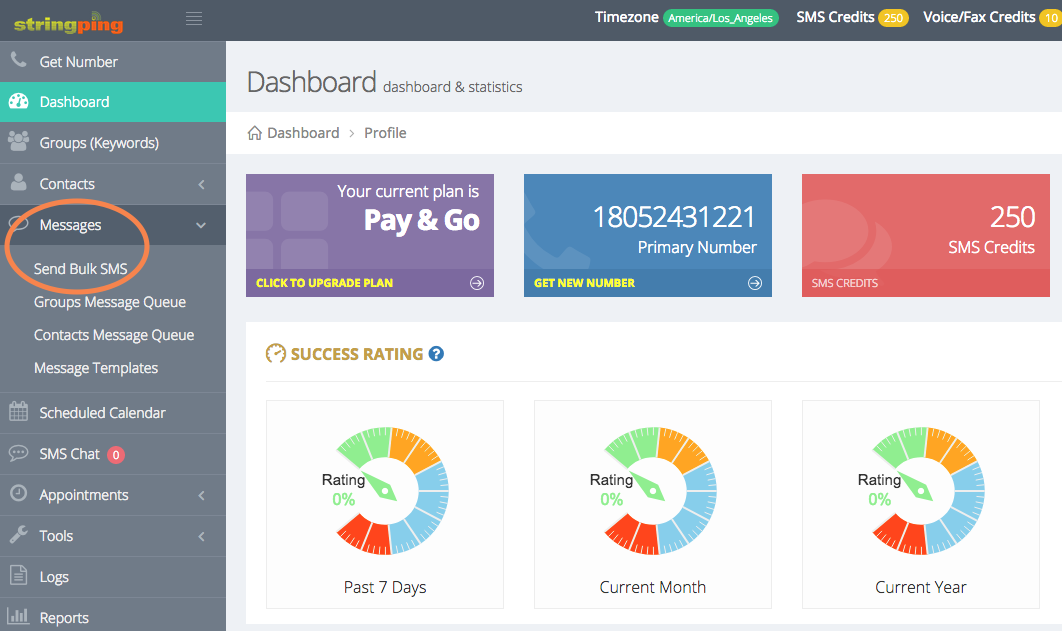
Arrive at Send Messages
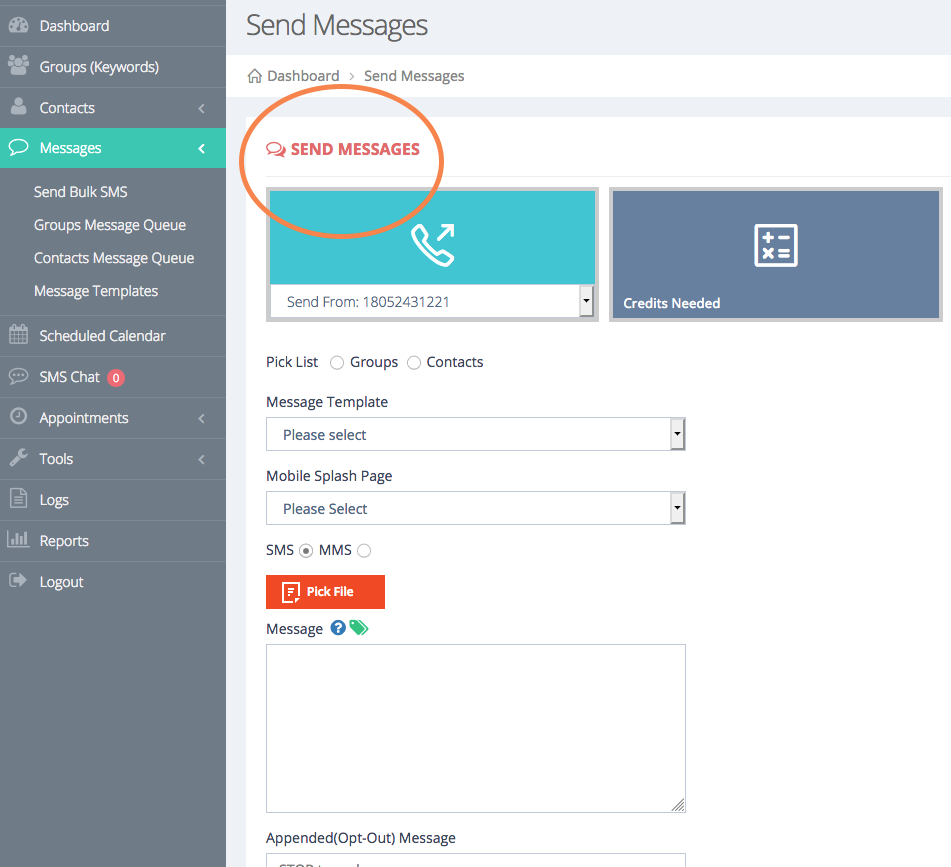
Select from Pick List: Groups and then the specific group (in this example “Shop”)
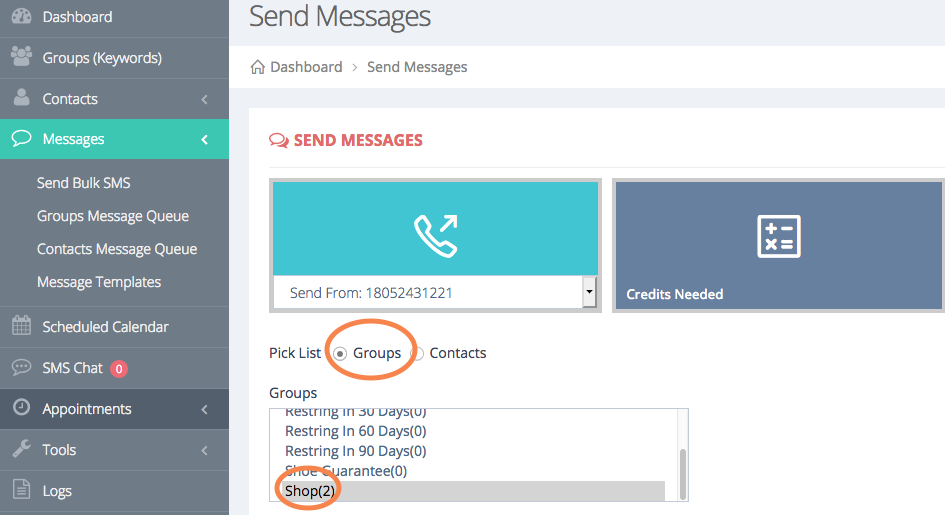
Then select Message Template for any Prewritten Messages
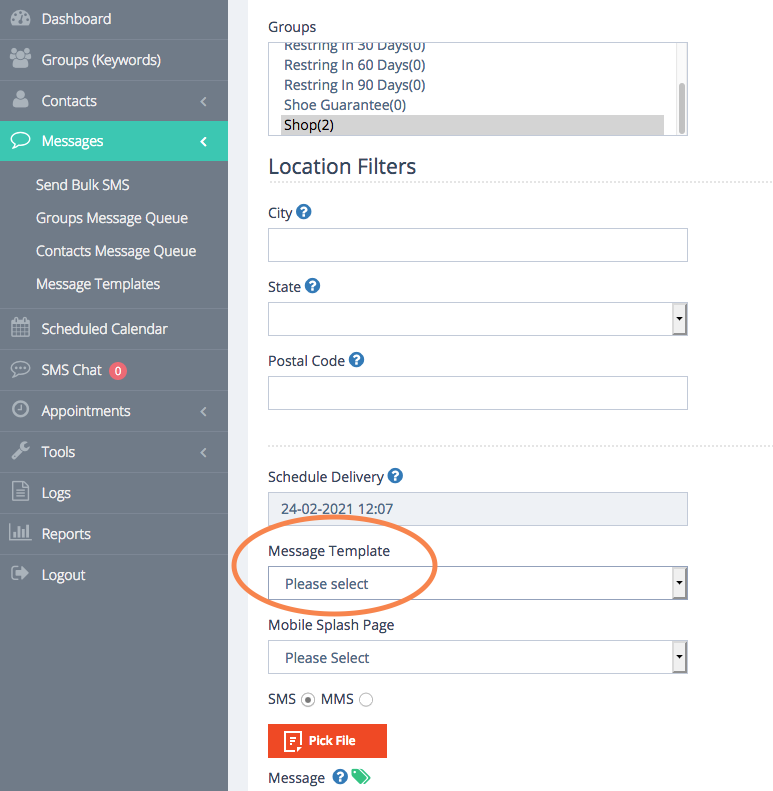
Select Prewritten Messages or write your own message under Message
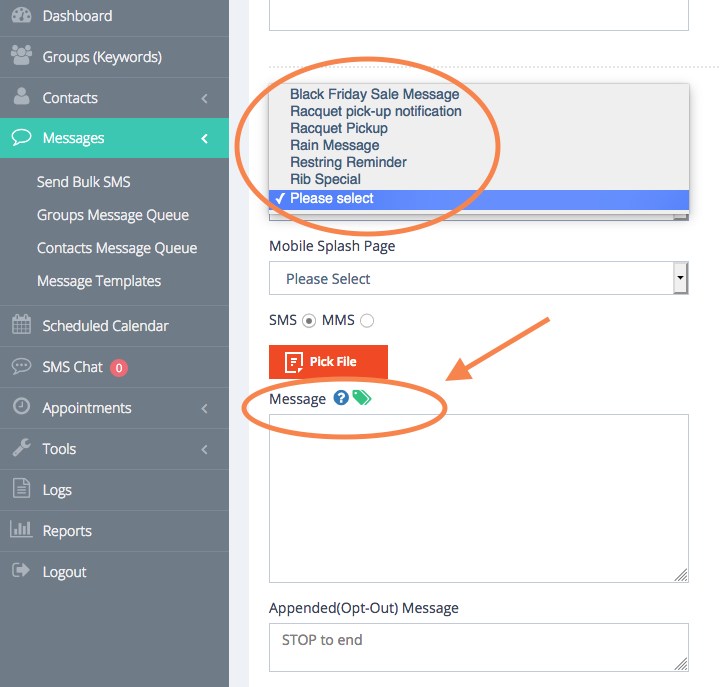
After you select your Message select Send Message
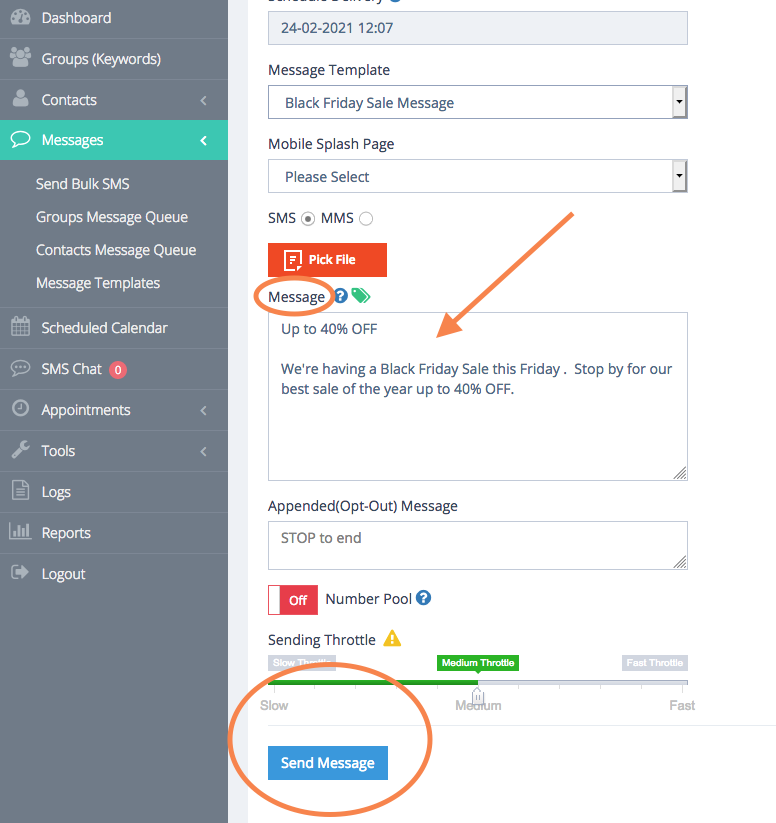
** If will probably want to send a TEST MESSAGE to yourself prior to sending to the Group (highly recommende) **
To create MMS graphics messages, click the Message Type to MMS
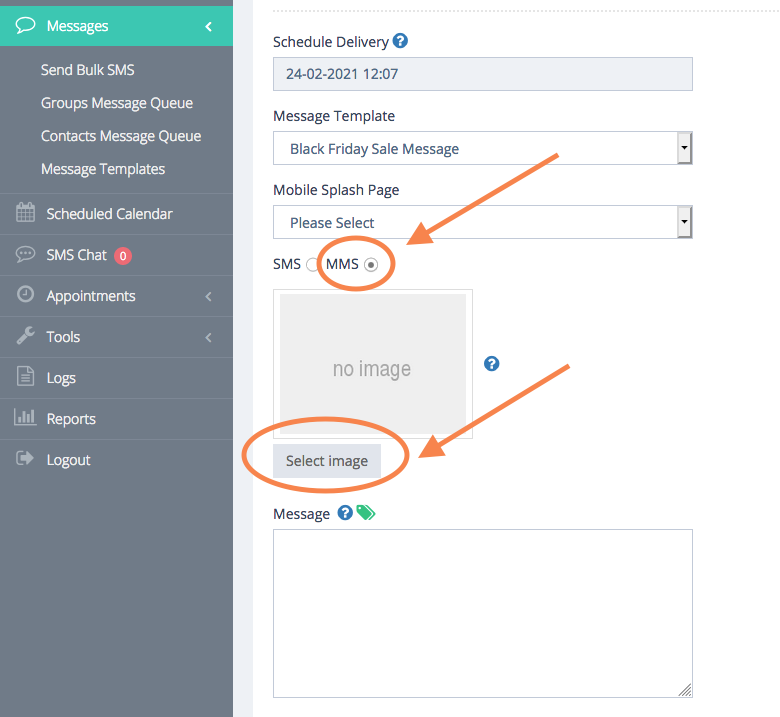
Next upload appropriate image
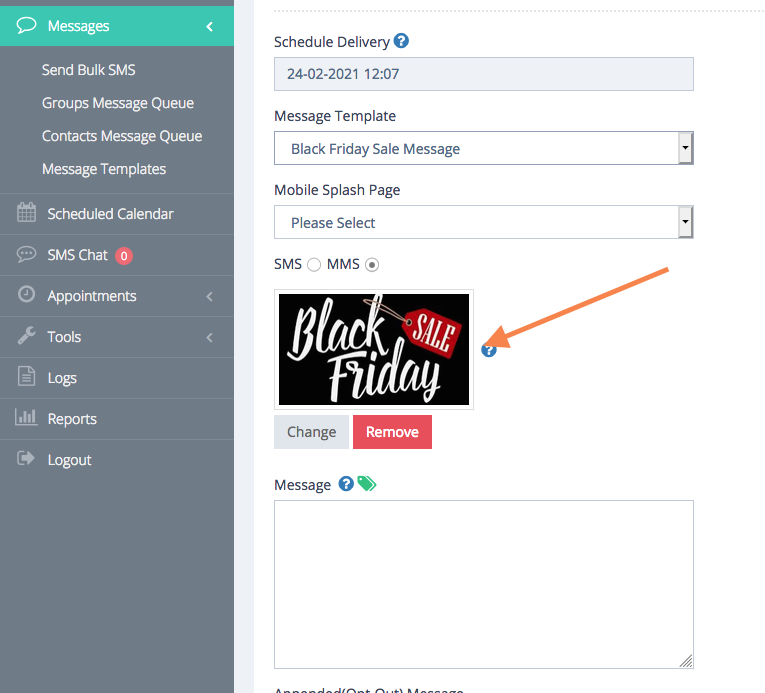
After your Image appears select the Prewritten Message
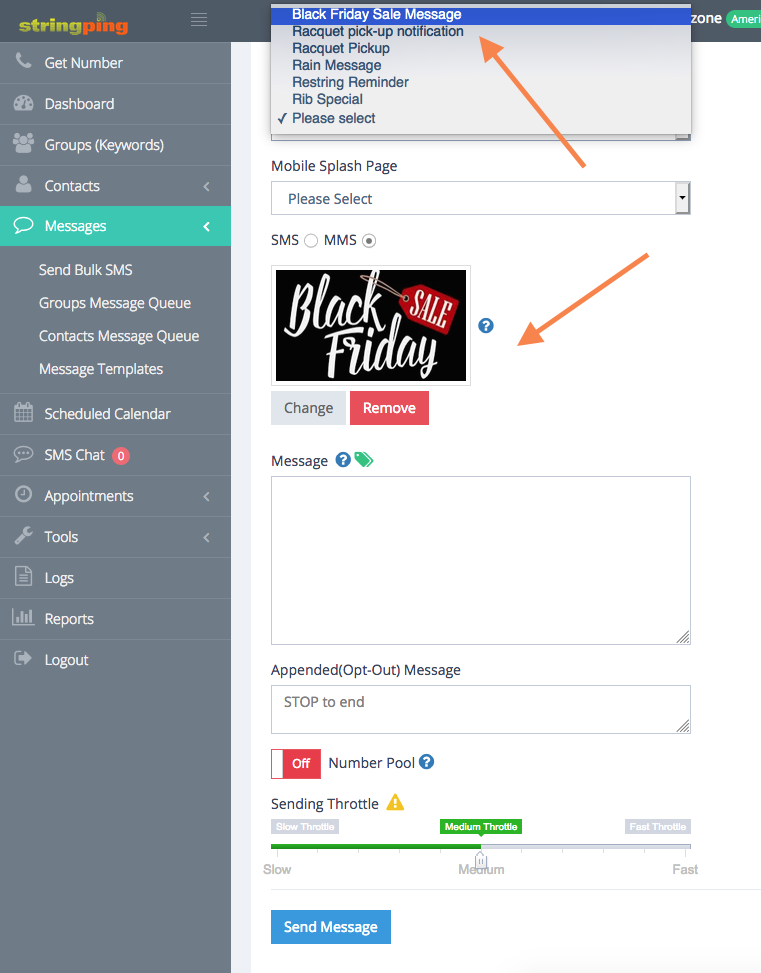
After your Prewritten Message appears click on Send
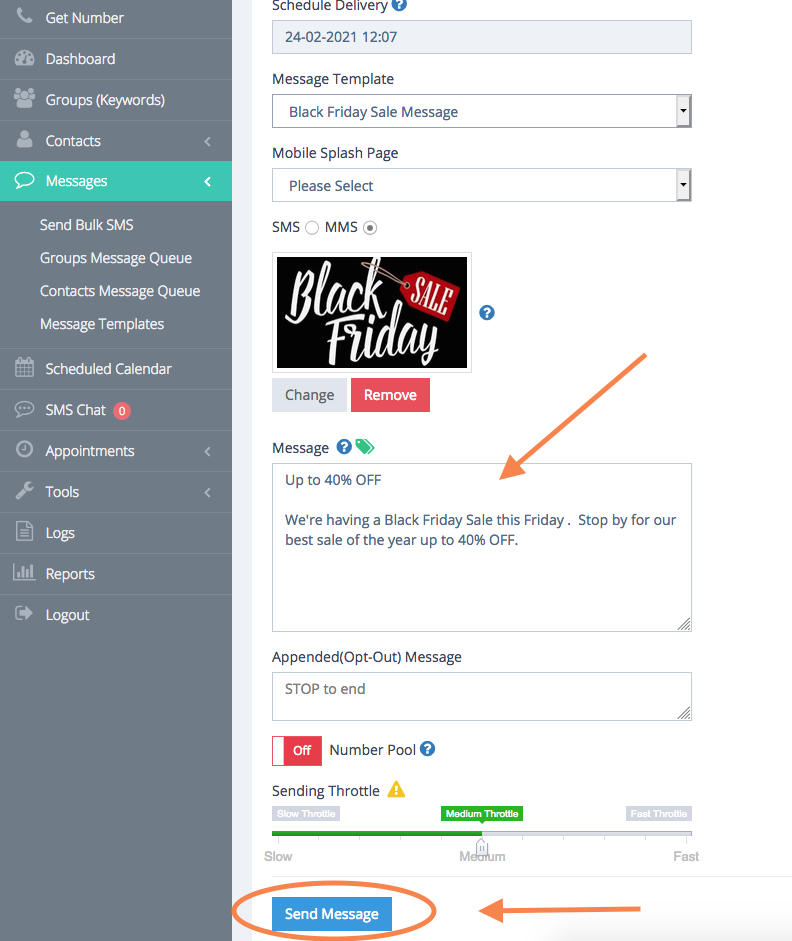
To check to see that the Message was sent properly, navigate to Scheduled Calendar
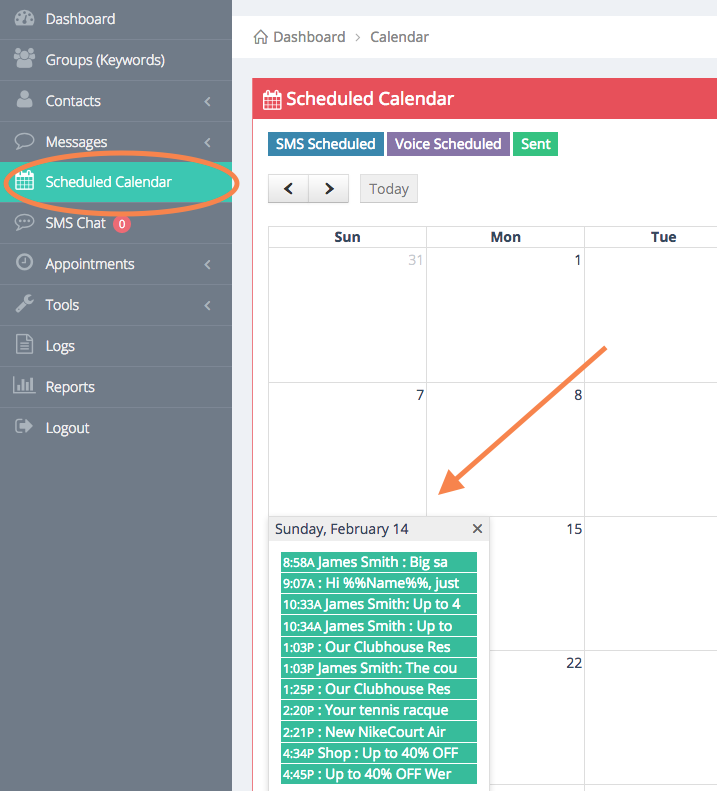
Sent Messages are in green and Scheduled Messages are in blue
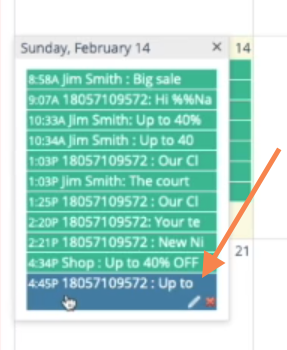
*IMPORTANT* all Messages MUST be scheduled only between the hours of 8:00AM and 9:00PM local time
If you want to send Splash Page Messages (a link to a separate page with more detailed information in the Message) Select Mobile Splash Page Message (this is a site you would have already built out for the link to land on)
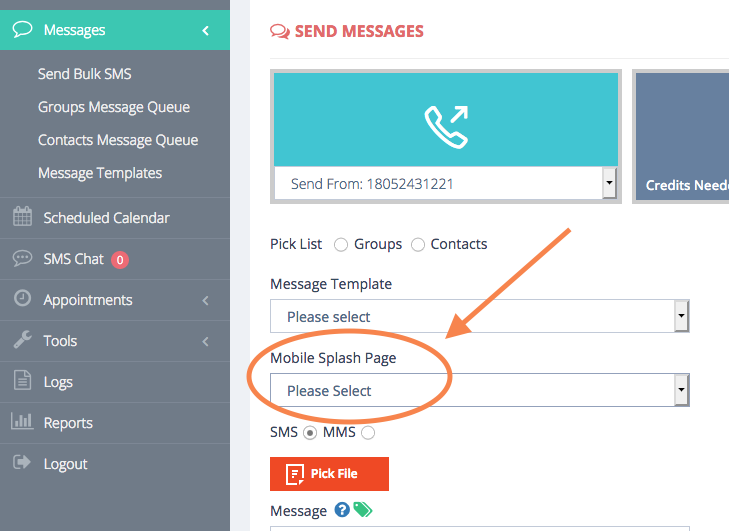
If you would like to send Messages to a large list using multiple texting numbers, change the Number Pool to ON and it will send rotating through multiple numbers that you have purchased through String Ping
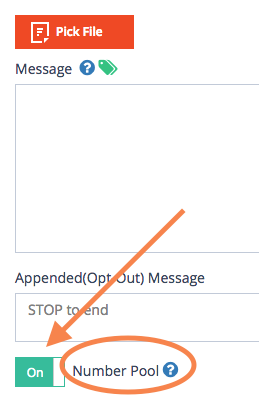
from OFF
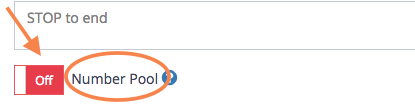
Now you can send Messages to Multiple Phone Numbers
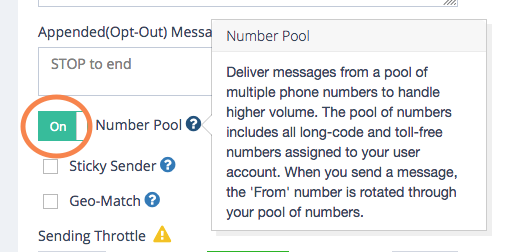
Go to Send Messages to Individuals if you do not need to send a Group Message

Comments
0 comments
Please sign in to leave a comment.