A QR code allows the gap between offline and online businesses to be bridged. This means that instead of waiting on a consumer to go home, enter an URL and sign up for a mailing list, they can subscribe their mobile phone to one just by scanning a code. They can also look up more information on a product or service, view landing pages and do even more things than just a printed page.
You can create many different types of QR Codes. based on the types of QR codes – URL, Location (which is linked to coordinates on Google Maps), E-Mail, Text, Phone, SMS, WI-FI, V-card, and PayPal.
To generate QR codes, follow these steps:
Navigate to Tools > QR Code
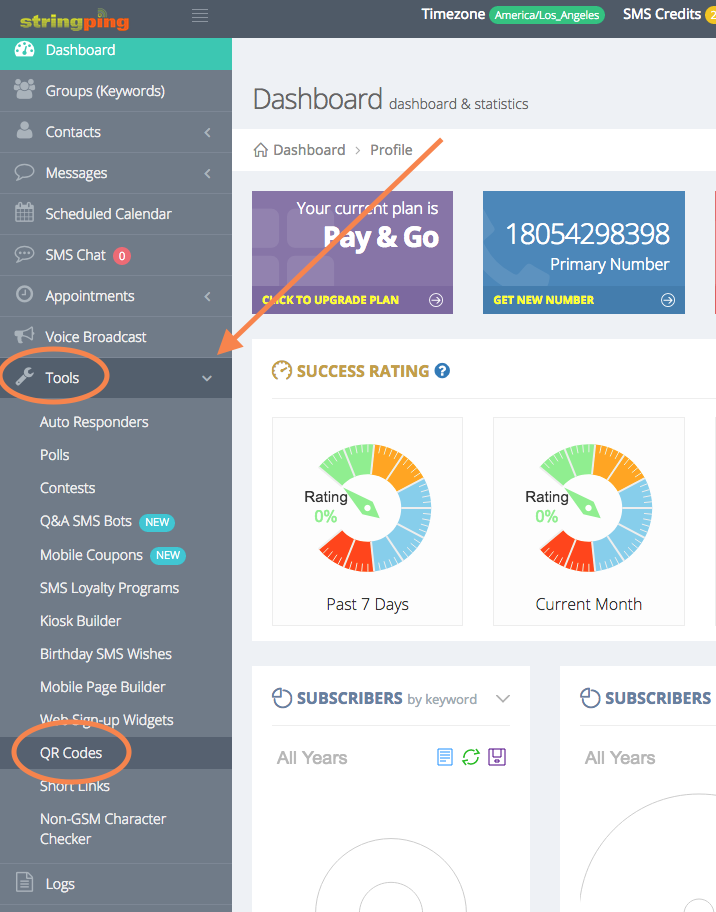
The QR Codes page will be displayed
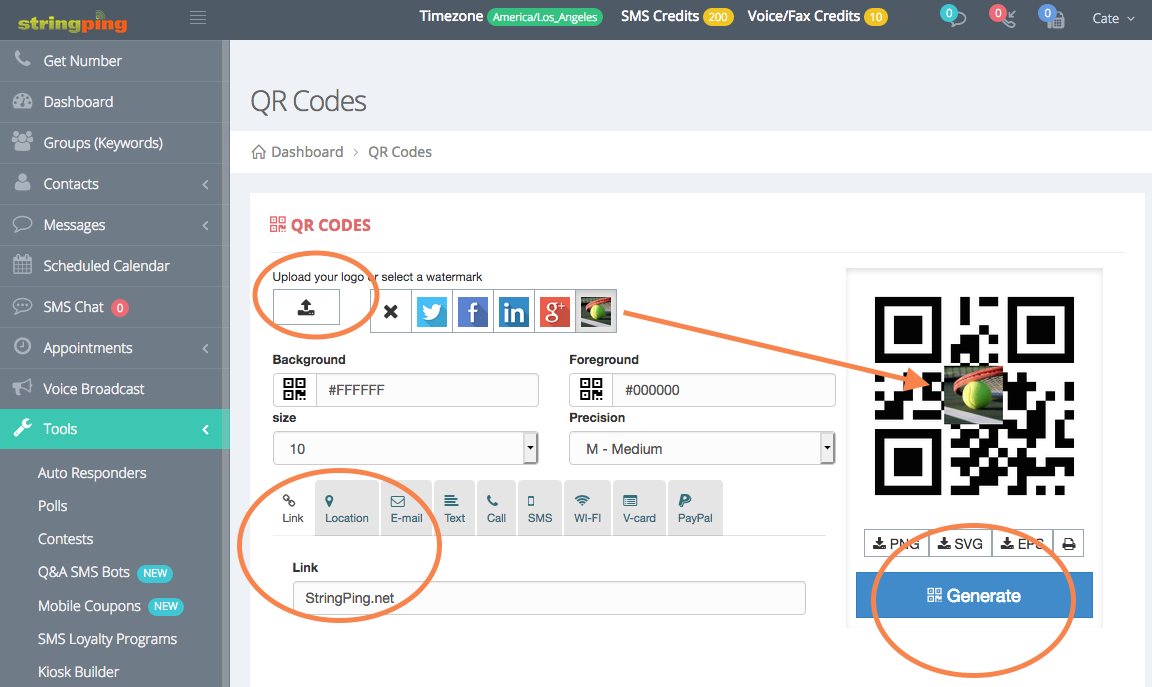
Click Upload icon, to upload the logo or select a watermark to generate QR code
(this logo will display in the middle of the generated QR code)
Select the Background color from the color pallet or enter in a hex color code
Select the Foreground color from the color pallet or enter in a hex color code
Select the required size you want the QR code to be from the Size drop down list
Select the precision from the Precision drop down list. In most cases, leaving it as medium will work just fine, meaning most mobile devices will be able to scan the QR code (however, if it doesn’t you can go with a higher precision)
Provide details in the tabs such as Link, Location, E-mail, Text, Call, SMS, Wi-Fi, V-card and PayPal depending on what type of QR code you want to generate. If you want to take users who scan the code to a website, then enter that website’s URL in the link tab. If you want anyone who scans the QR code to call you for more information, then create this code in the call tab.
Click Generate.
The QR Code will be generated with options to print the generated QR code or open/save the QR code

Comments
0 comments
Please sign in to leave a comment.