Adding & Editing Contact
You can manually add or edit a contact. To add or edit a contact, follow the steps given below.
- Navigate to Contacts >Manage Contacts.
The Contacts page will be displayed. 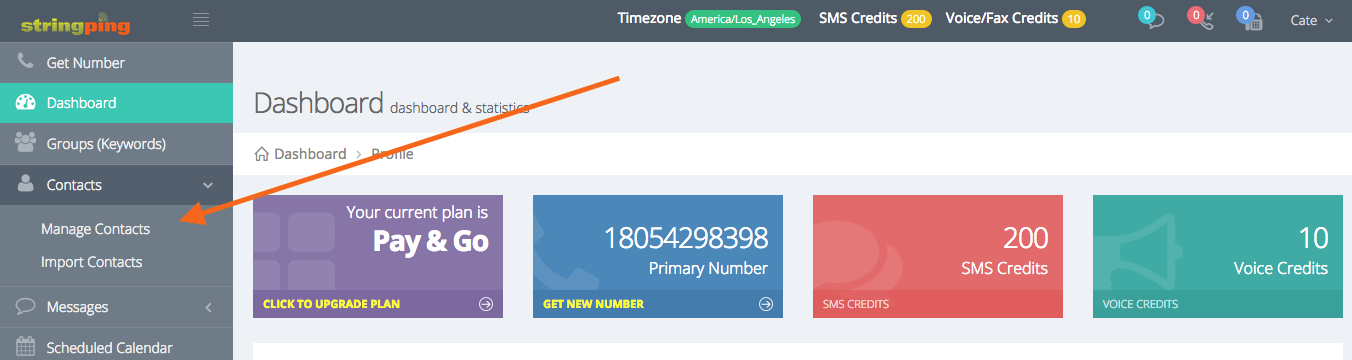
- Select Actions > Add Contact.
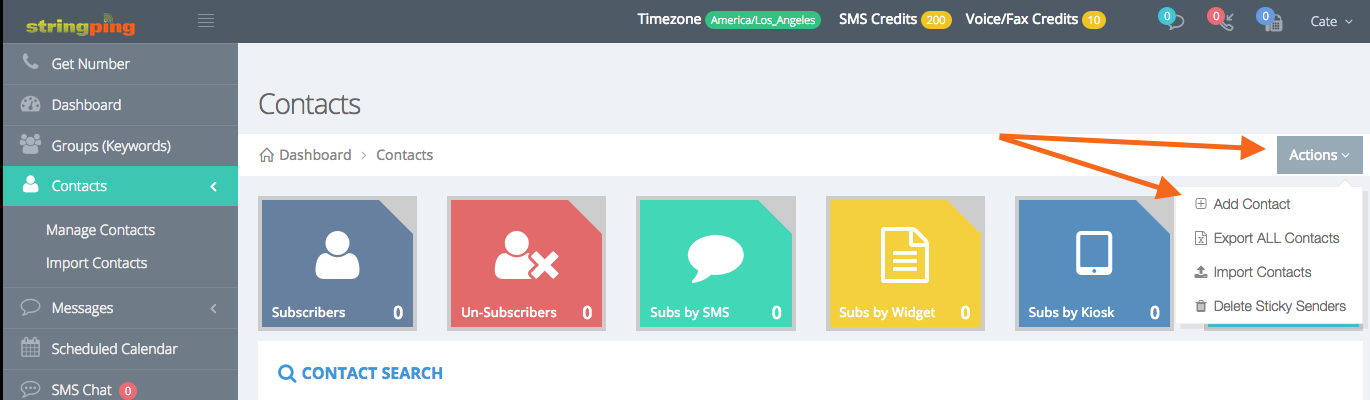
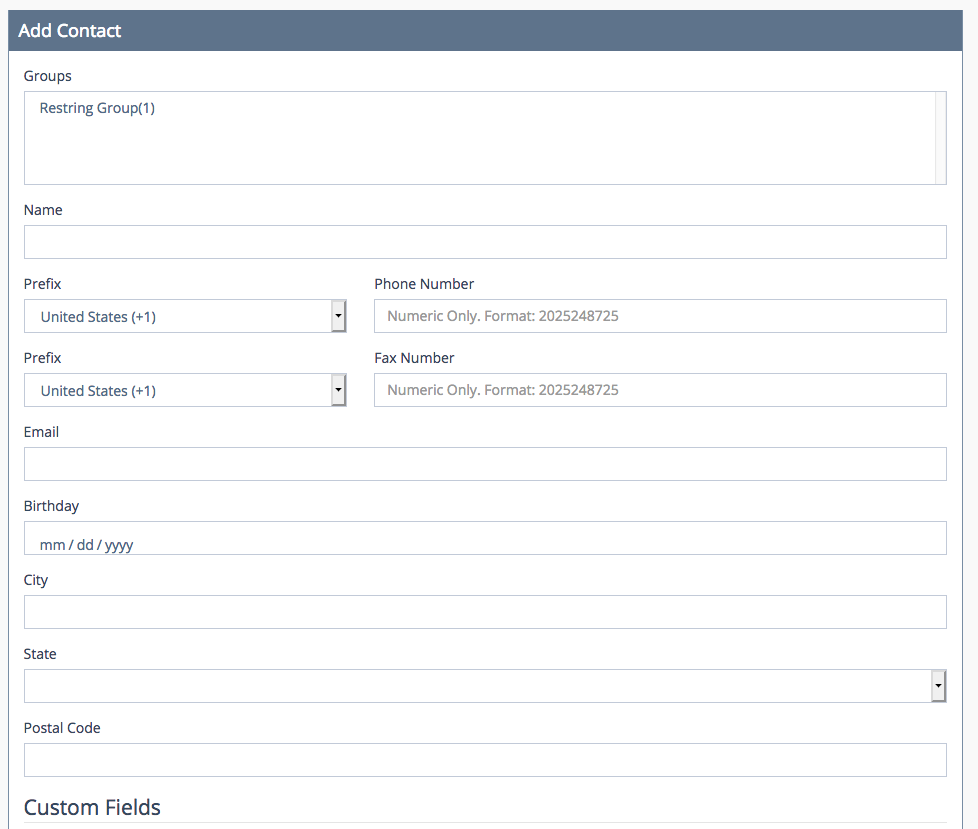
The Add Contact dialog will be displayed.
- Select the required group to which this contact can be added, from the Groups field.
- Enter the name of the contact person in the Name text entry box.
- Enter the phone number of the contact in the Phone Number text entry box.
- Enter the email address of the contact in the Email text entry box.
- Enter the birth date of the contact in the Birthday text entry box.
- Click Save
The new contact will be saved.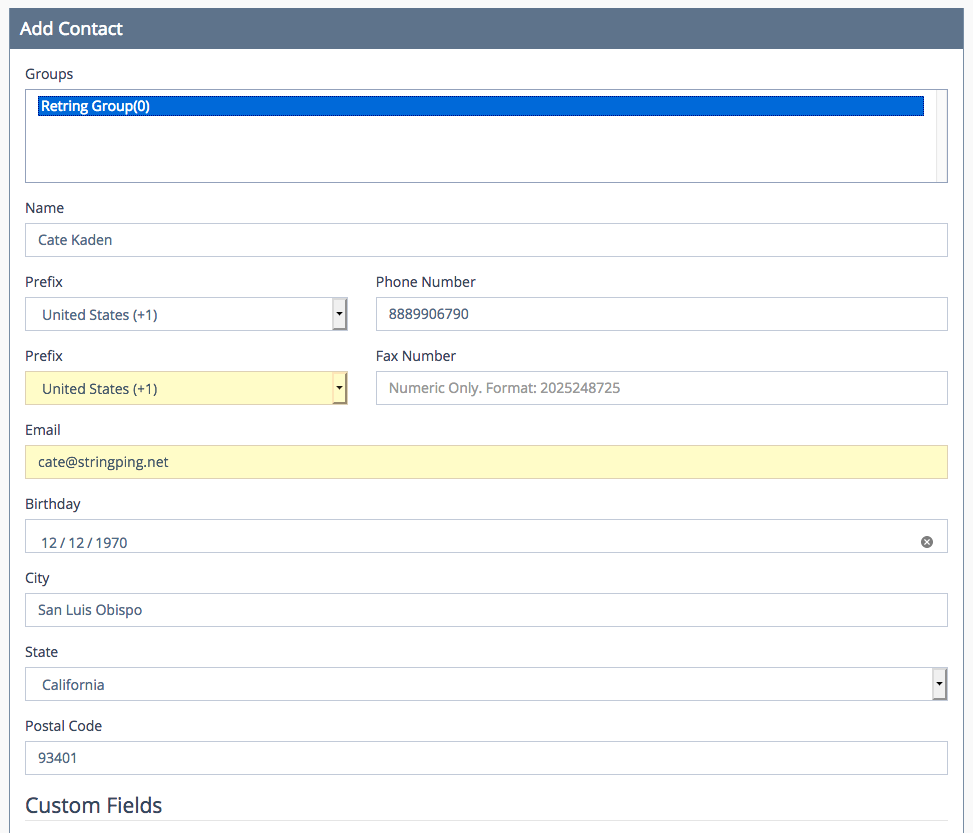
- To edit a contact, click Edit button in the row of that contact.
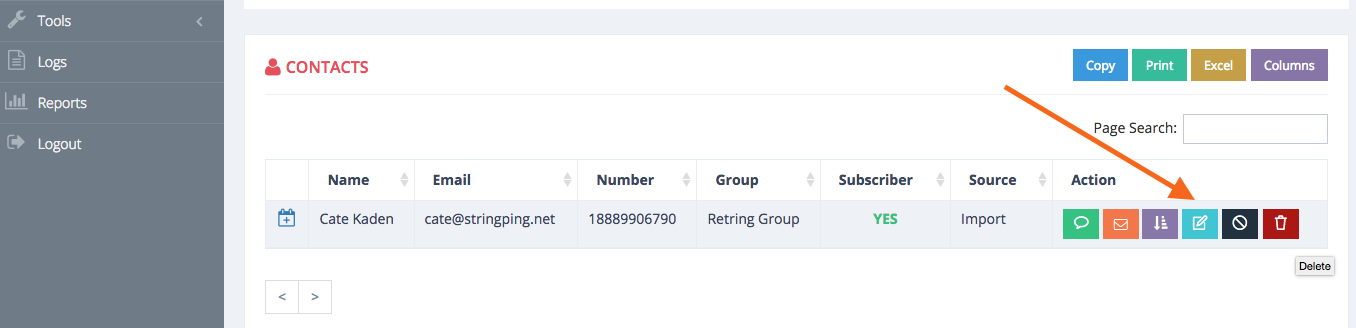
The Edit Contact dialog will be displayed.
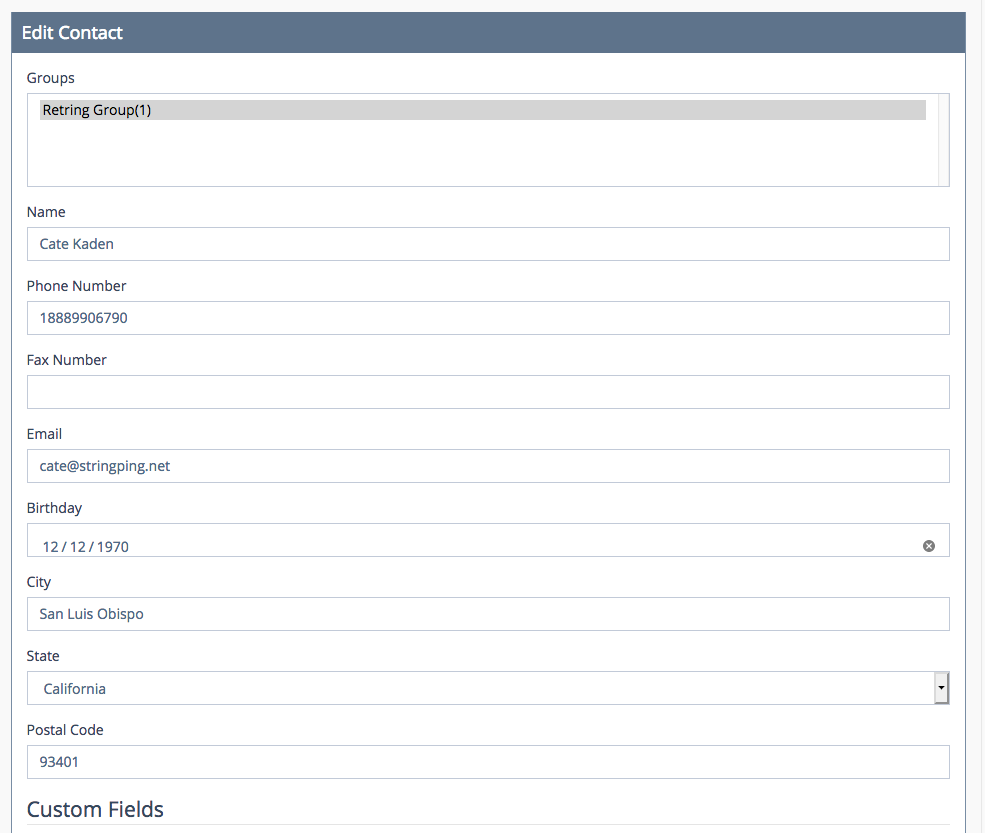
- Make the necessary changes in the required fields.
- Click Save.
The changes made to the contact details will be updated.

Comments
0 comments
Please sign in to leave a comment.