Searching Contact
The Contact Search section within Contacts module allows you to search for a contact based on various search criteria like name or phone number. You can also apply filter to view contacts from a specific group or source.
To search for a contact, follow the steps given below.
- Navigate to Contacts >Manage Contacts.
The Contacts page will be displayed. 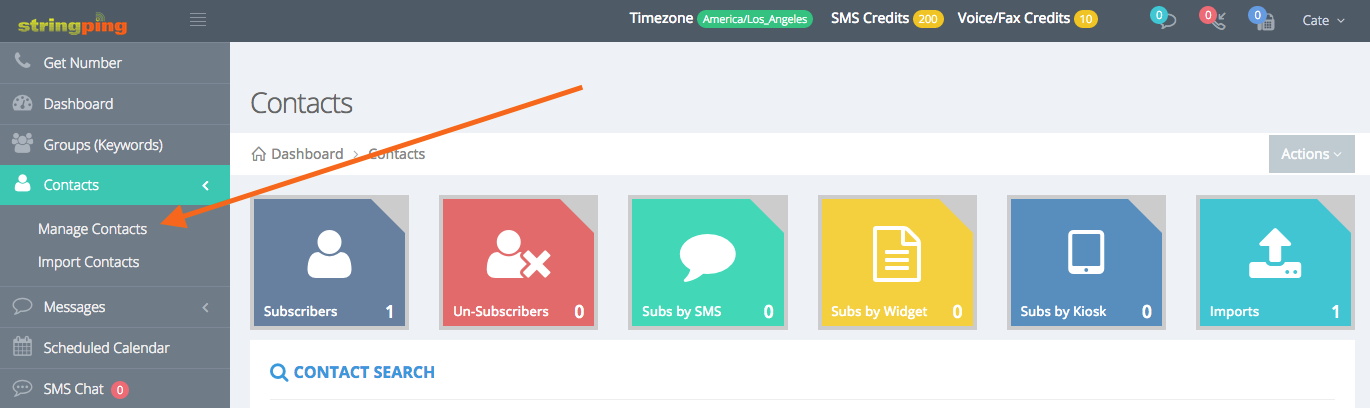
- Expand the Contact Search section by clicking the button (
 ).
).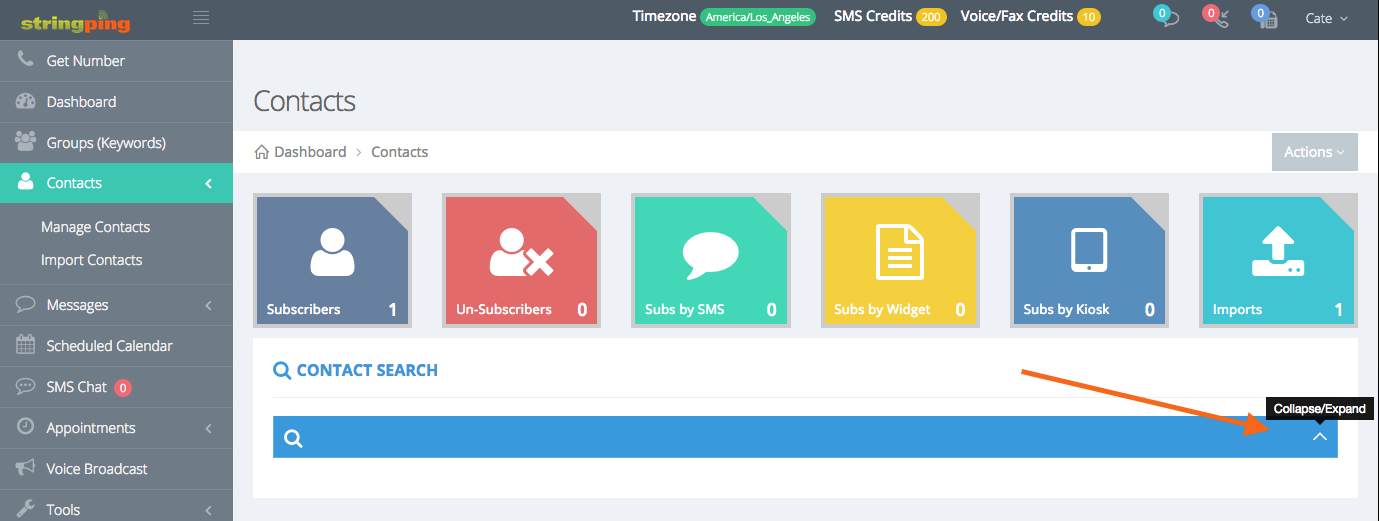
The Contact Search will be expanded and various options for searching for a contact will be displayed.
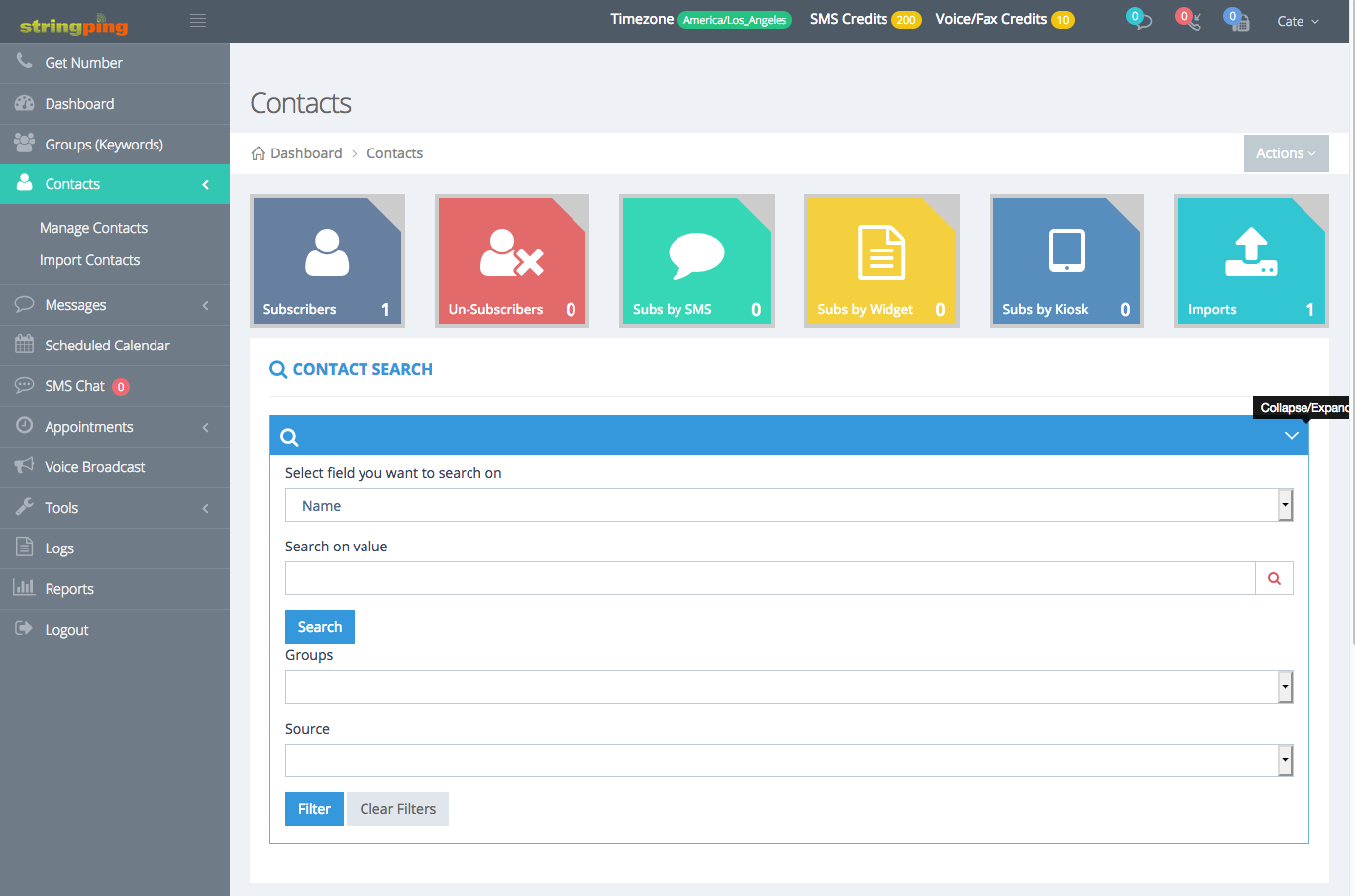
- Enter the name or phone number of the contact you want to search in the first field.
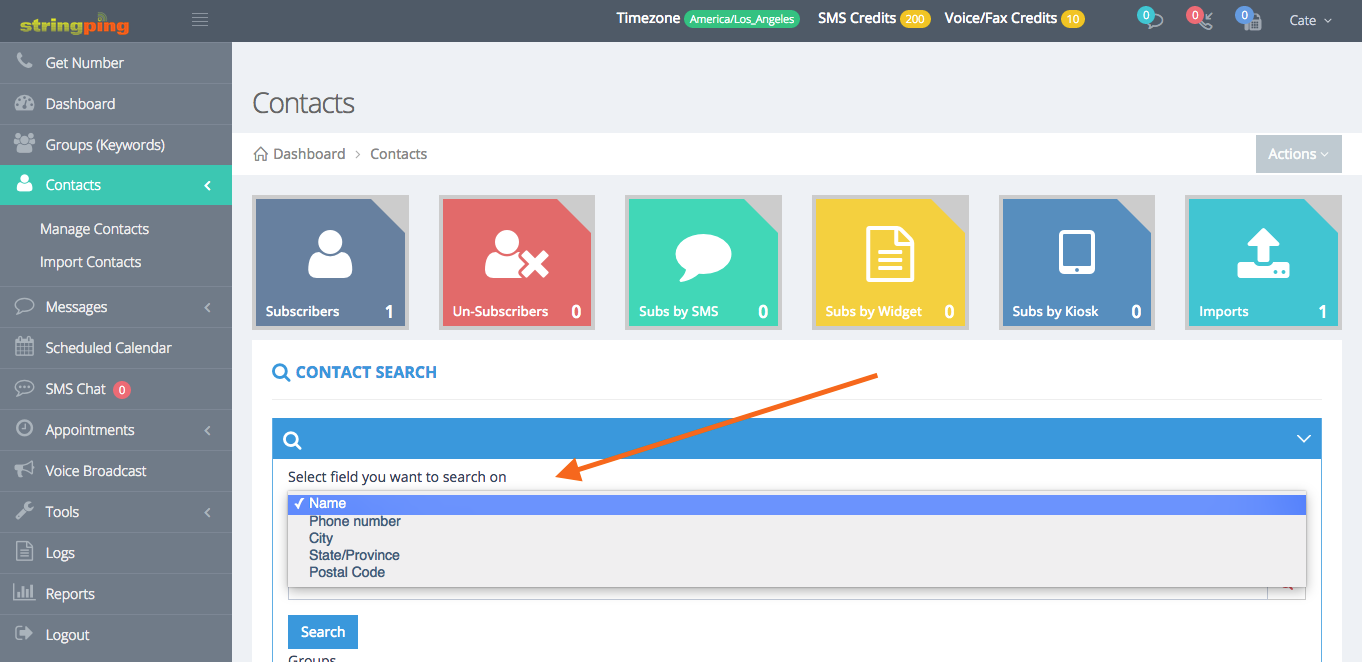
- Depending on what you want to search on, a name or a phone number in the first field, you need to select name or phone number from the drop down list.
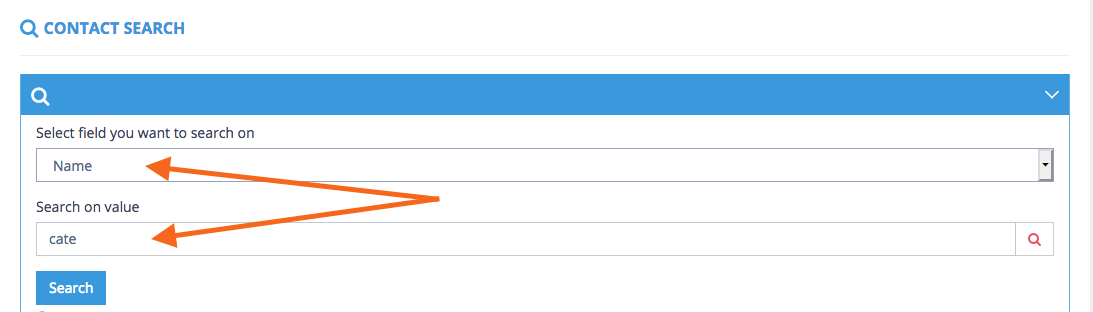
- Click Search.
The search results based on the given name or phone number will be displayed.
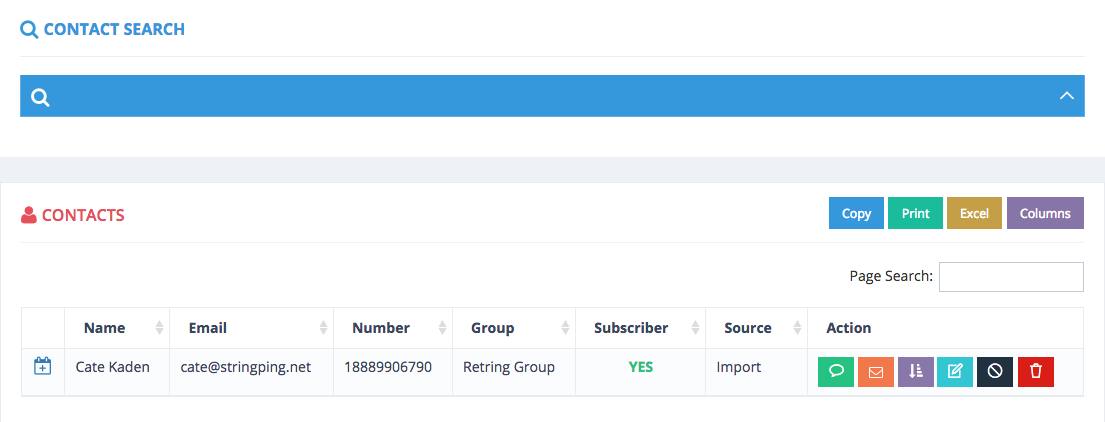
In the same section, you can also apply Filter on the contact records to view contacts belonging to specific group or source.
- Select the group based on which you want to filter the contacts, from the Groups drop down list. This is the source of sign-up, which could be via import, kiosk, SMS via keyword, or web widget.
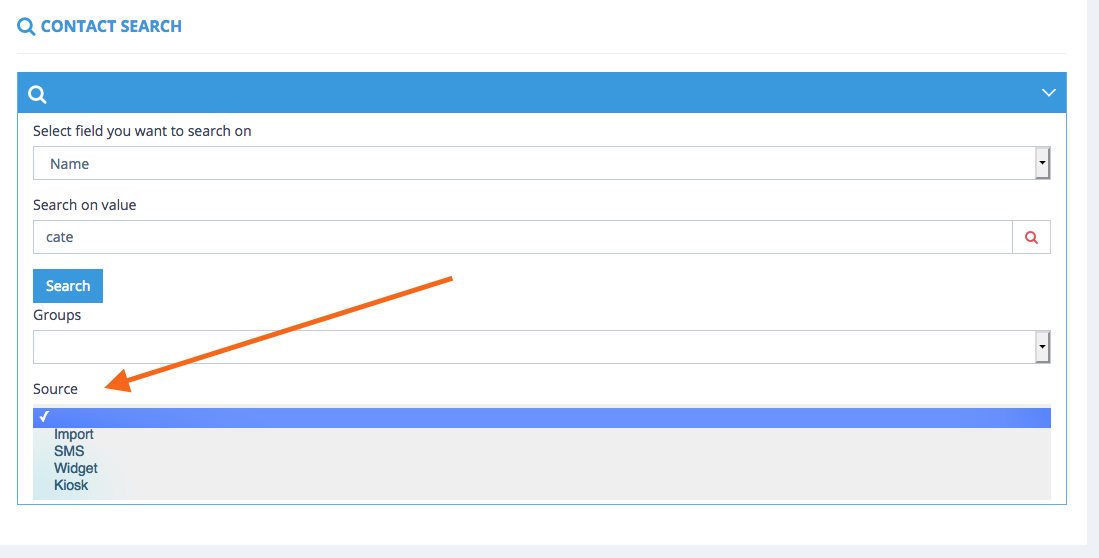
- Select the source from the Source drop down list.
- Click Filter.
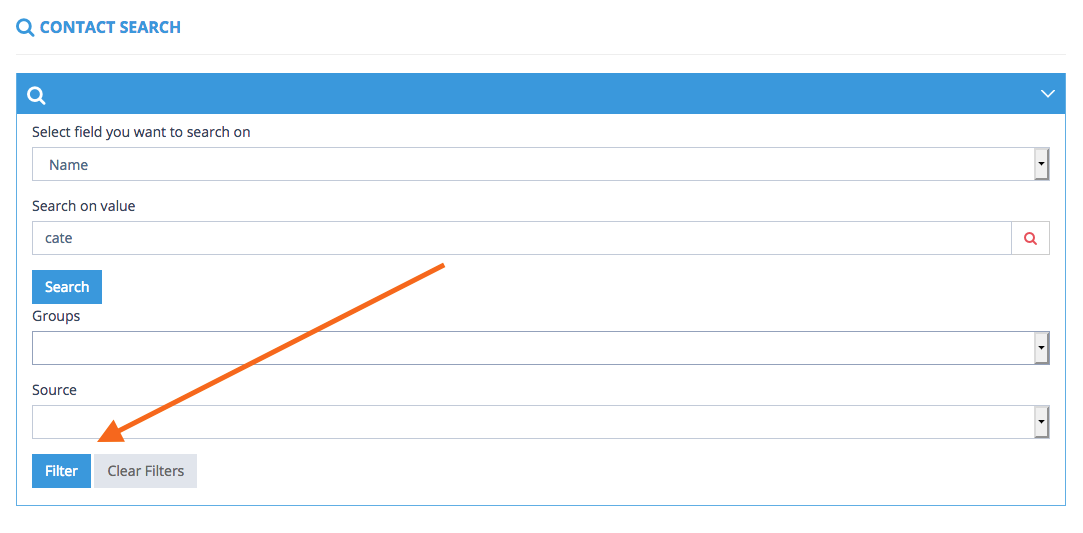
The filter will be applied on contacts and the list of contacts belonging to the selected group or source will be displayed.
Note: To view all contact records, clear the filters by clicking the Clear Filters button.

Comments
0 comments
Please sign in to leave a comment.