Adding/Editing Group
Click link below to watch a video on Creating Groups:
Written Instructions to Creating Groups below:
To add or edit a Group, follow the steps given below
Navigate to Groups>Manage Groups.
The Groups page will be displayed.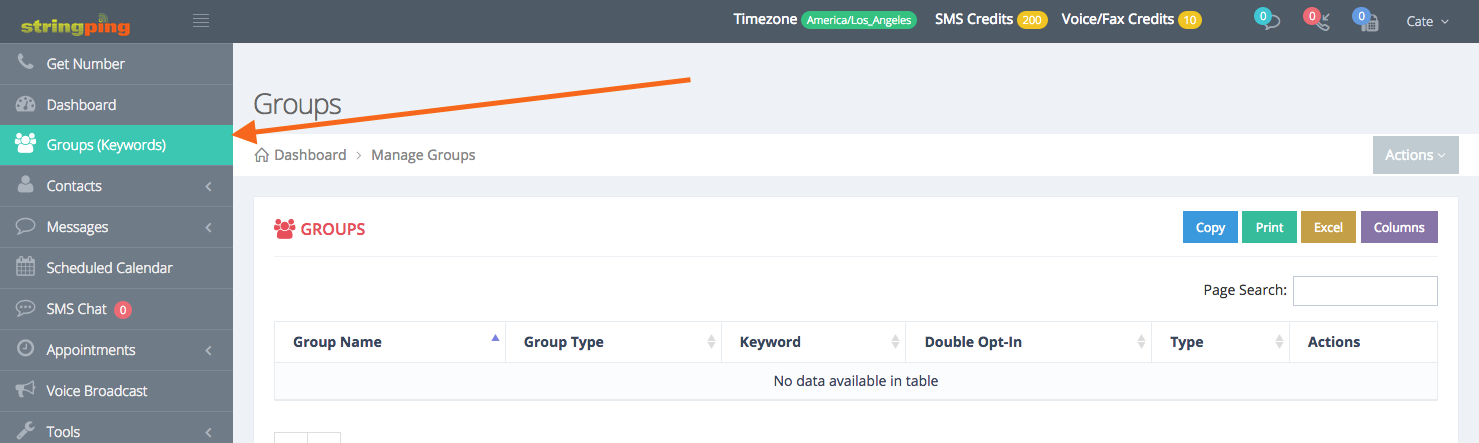
Select Add Group option from the Actions drop down list
The Create Group page will be displayed.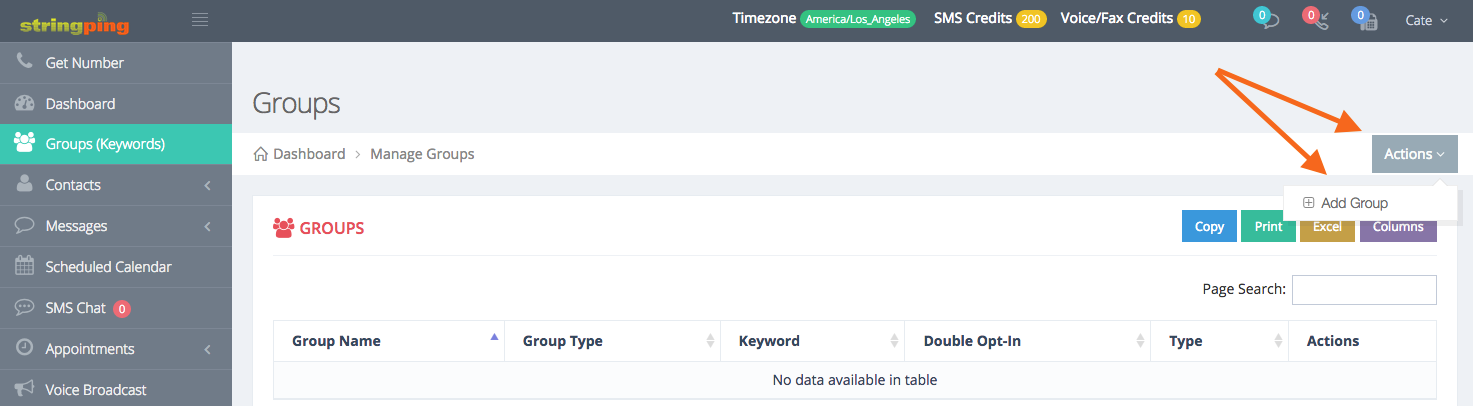
Enter the name of the group in the Group Name text entry box
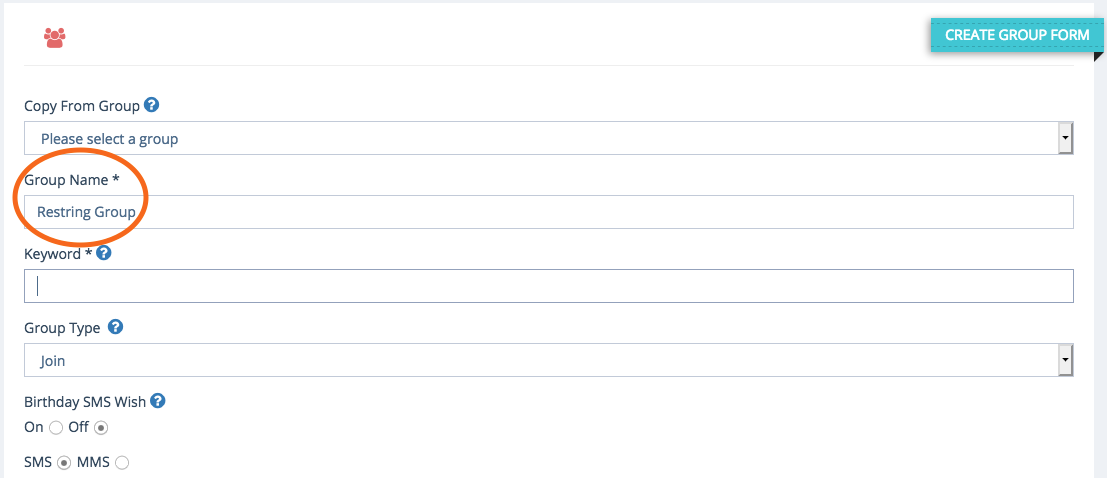
Enter the keyword for the group in the Keyword text entry box. The Keyword is that word that the subscribers will text into your primary/secondary number to join your contact list and will be added to this group.
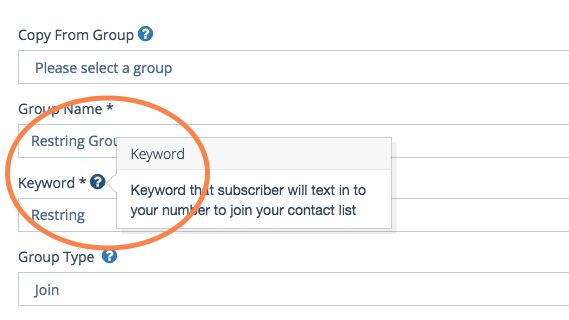
Select the type of the group from the Group Type drop down list:
- Coupon- Users can continually text in the keyword to receive the auto-reply message. Example: You may update the message weekly or monthly with a new coupon code and the user can text in to receive it.
- Join-Users need only text in the keyword once to be added to the group. If they text in the keyword again, it will inform them they are already subscribed to this group.
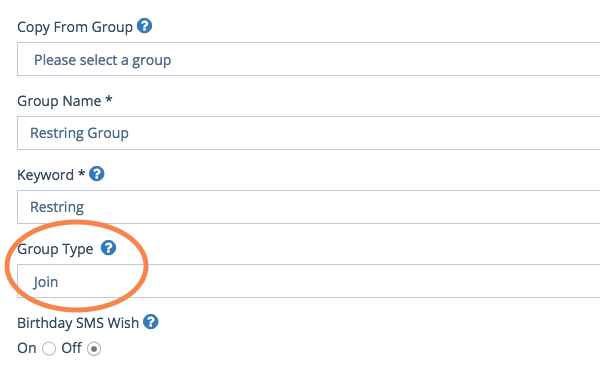
Specify whether the user wishes to Capture Birthdays for the purpose of sending out his or her birthday SMS wishes. This will enable or disable for this group. If enabled here and under settings, a message will be sent back to them to enter their birth date after subscribing to this group and also send them their birthday SMS wish on their birthday or even a certain number of days before. For more information, refer to the section, Birthday SMS Wishes Overview.
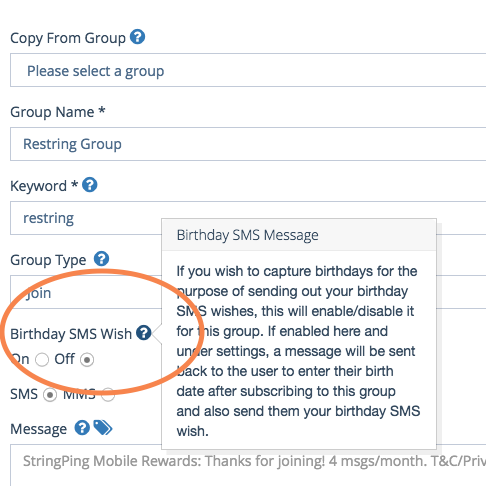
Specify the type of message that can be sent to the group. The available options are SMS and MMS.
Enter the auto-reply message that the new subscribers will receive in the Message text entry box after they text in the keyword to join this group. It’s recommended you include the precise number of messages that users will receive per month (example: ‘Get 5 messages/month’). Maximum characters allowed are 107.
Note: Special characters are not allowed such as ~ {} [];
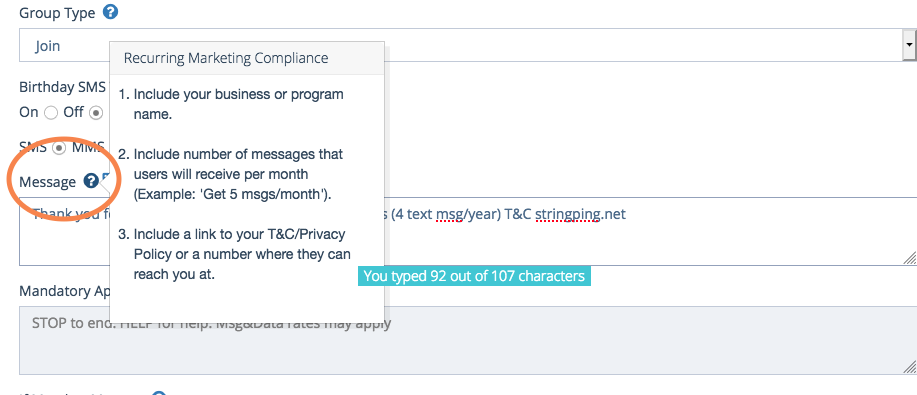
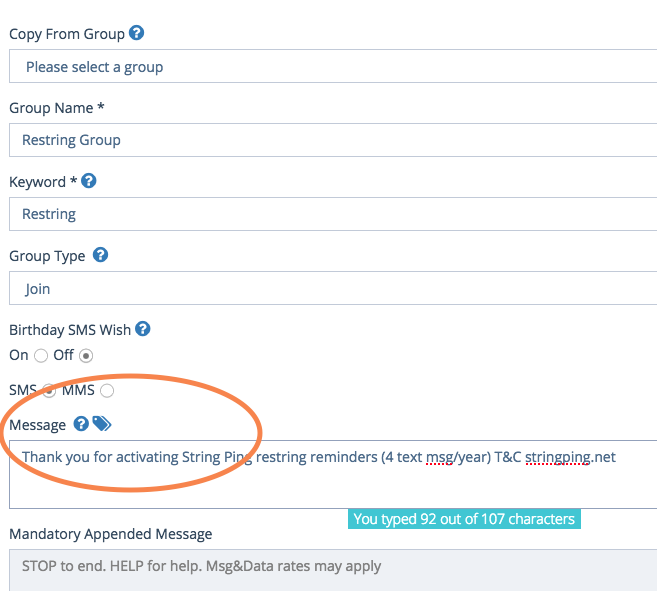
The Mandatory Appended Message field is the mandatory message that needs to be appended to the auto-reply message field after the new subscriber texts in the keyword to join the group.
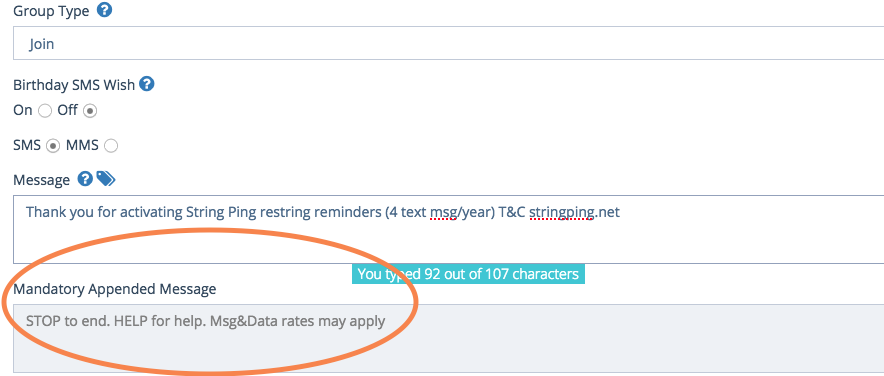
Specify whether or not to be notified via SMS whenever someone subscribes to this group by checking or un-checking the box in the Notify Signup field. The notification will include the number that subscribed and the group they subscribed to.
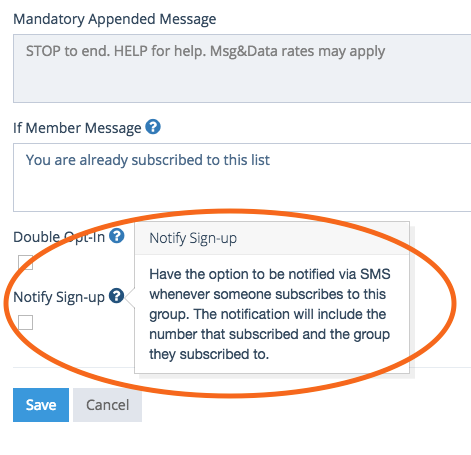
Click Save
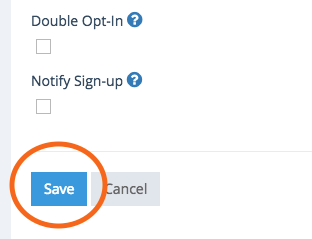
The new group will be added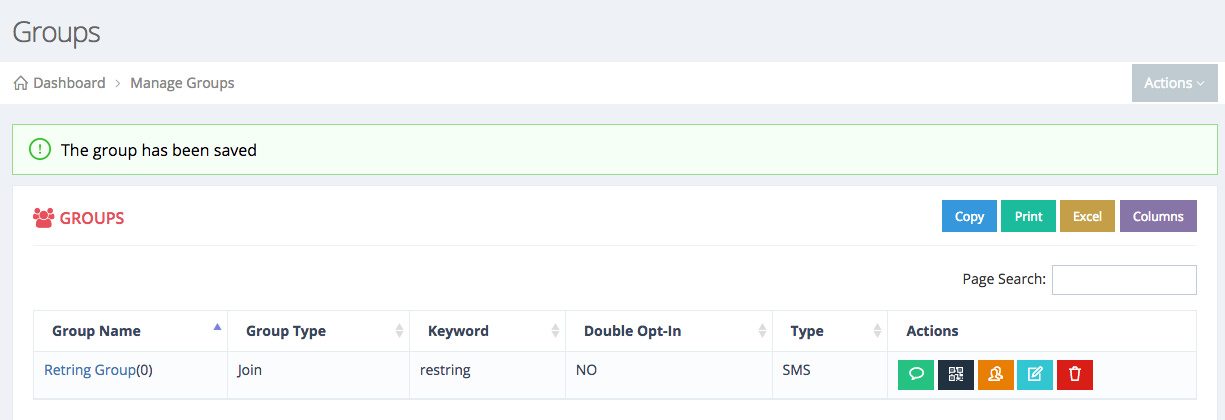
To edit the selected group, click Edit button in the row of the group you wish to edit

The Edit Group page will be displayed.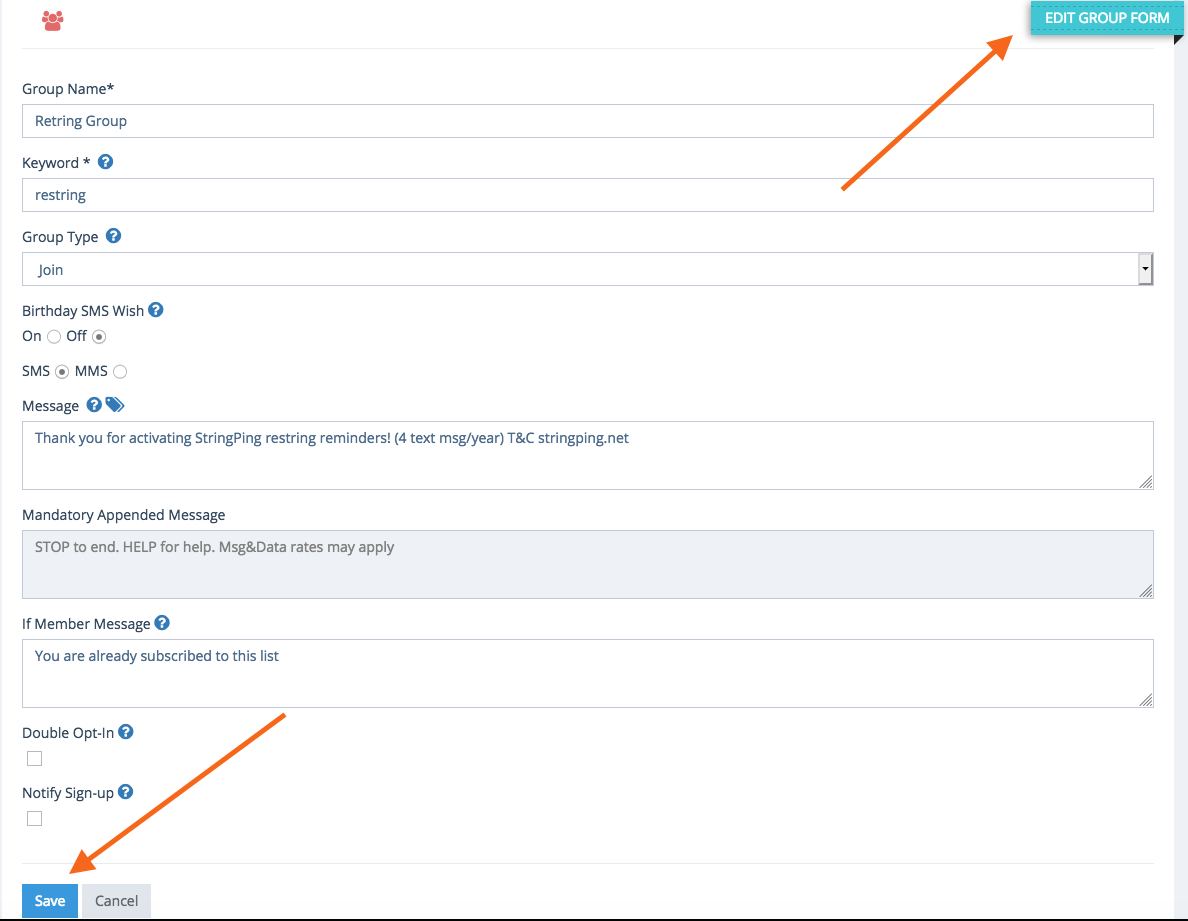
Make the necessary changes in the required fields
Click Save
The selected group will be updated

Comments
0 comments
Please sign in to leave a comment.